Support creators with boostagrams and streaming sats using Podverse and Alby
Intro
Podverse is a Podcasting 2.0 app that integrates with Alby for sending boostagrams and streaming sats to podcasters. All Podverse software is provided under a free and open source license.
Boostagrams
Boostagrams are donations with messages you can send to creators. They are comparable to YouTube's "Super Chat" and Twitch's "Elevated Chat", except any app can send boostagrams using the Bitcoin Lightning Network.
Streaming Sats
Satoshis are the smallest unit of Bitcoin that can be recorded on the Bitcoin blockchain. 1 Bitcoin = 100,000,000 satoshis. When you "stream sats" in Podverse, the app sends satoshis to the podcast you are listening to for every minute of listening time.
Mobile Demo
Web Demo
How To
- Sign up for an Alby account using their Login page.
- Login to Alby, then go to your Account page.
- Press the Topup or Receive button. Topup lets you buy Bitcoin with a credit card using MoonPay. Receive lets you deposit Bitcoin from your wallet or exchange to your Alby on-chain address.
- Connect your Alby account to Podverse mobile.
- Connect your Alby account to Podverse web.
Walkthroughs for 4-5 are explained below.
Connect your Alby account to Podverse mobile
Open Podverse mobile, then go to the More screen, and press the "Value for value (V4V)" button.
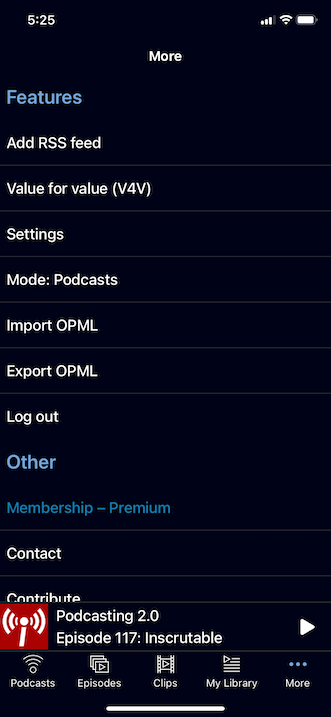
If you agree to our Terms of Service, the Value for Value screen will appear. Tap "Alby" from the list of available wallets.
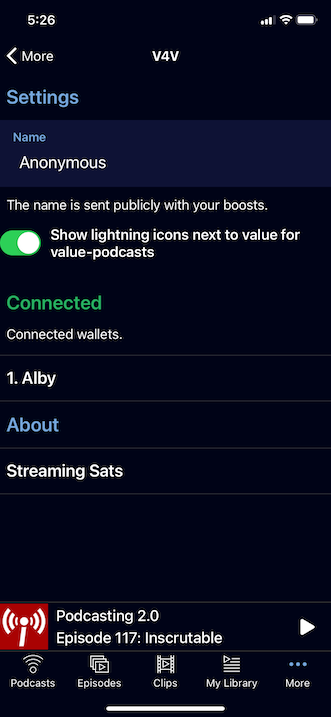
You will then be taken to the Alby Wallet screen. Press the "Connect Wallet" button.
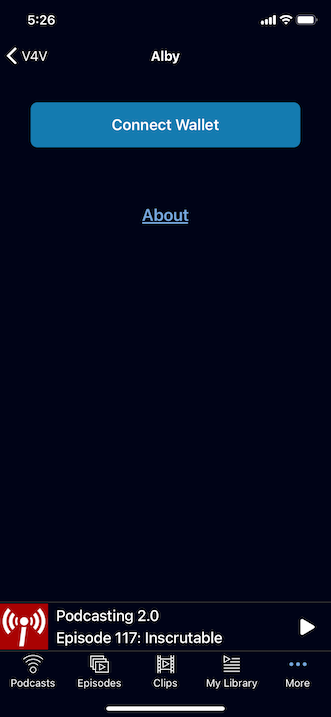
You will then be prompted to login to your Alby account with your email address.
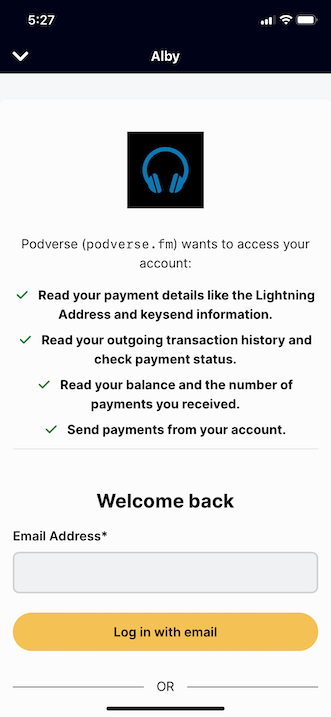
After you login, you should see an "Authorize" screen
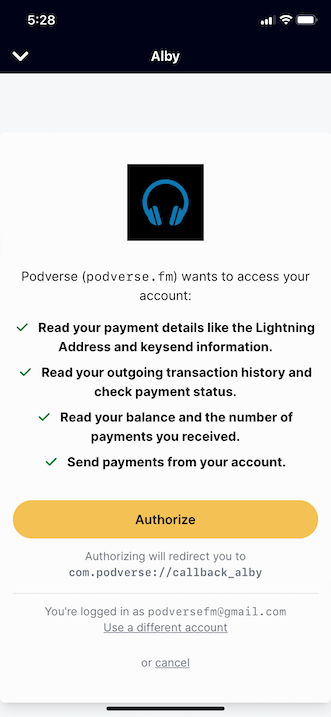
Press the "Authorize" button, and the screen will dismiss, and your Alby wallet will connect.
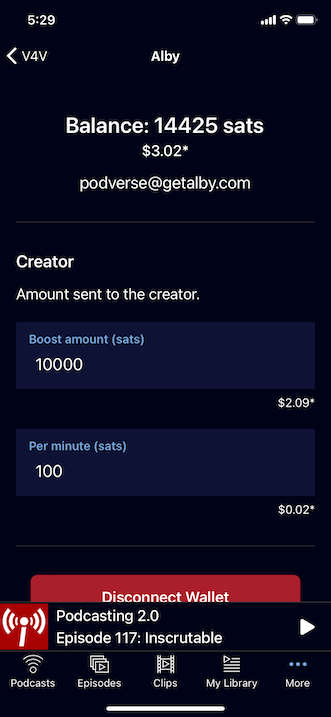
You are now ready to send boostagrams and stream sats! Start playing a value-enabled podcast, like Podcasting 2.0 or Podnews Weekly Review.
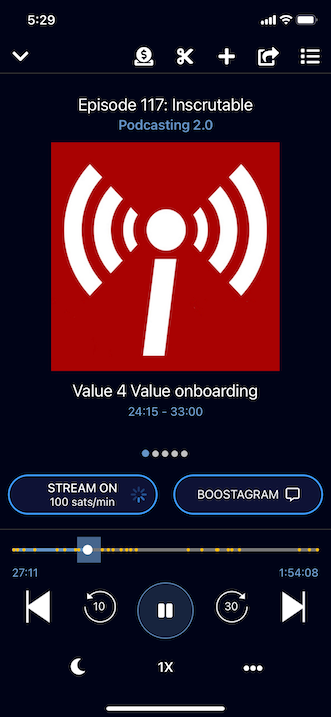
To stream sats, simply press the "Stream" button, and sats will be sent to the creator for every 1 minute of listening time.
To send a boostagram, press the boostagram button, set the amount of satoshis you want to send, and optionally type a message.
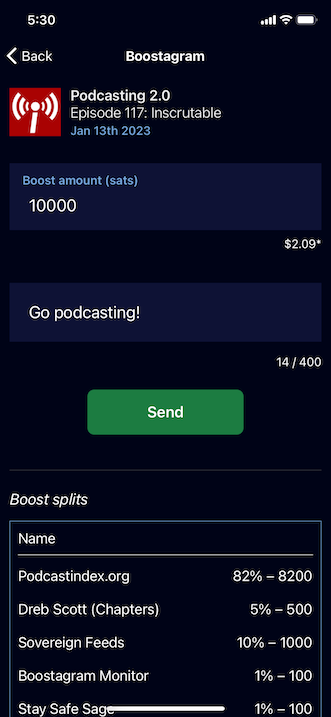
Press Send, and after 5-20 seconds, a "Boost Sent" message should appear.
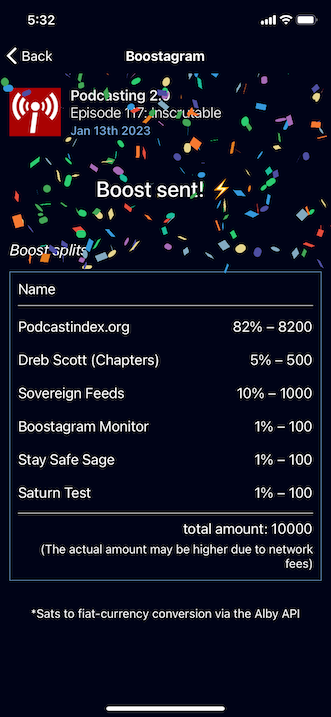
Connect your Alby account to Podverse web
To send boostgrams using the Podverse website, you will need the Alby desktop web browser extension installed. I installed it by clicking the "Install Alby" button on getalby.com.
For this demo, I will be sending a Boostagram to Podcasting 2.0 Episode 100. On that page is a "Value for Value" section on the right side.
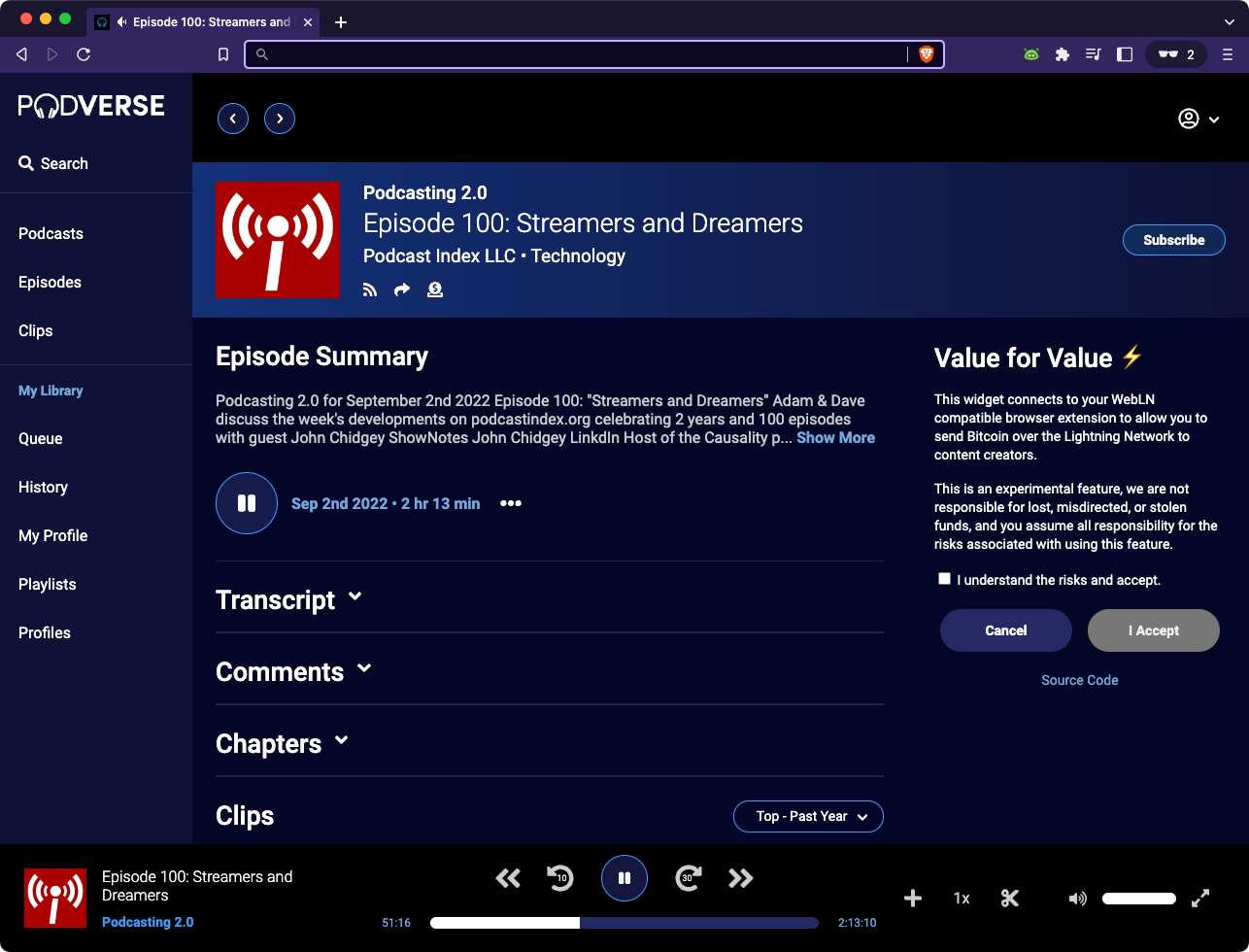
If you accept our Terms of Service, the boostagram form will appear. There are 4 fields you can enter:
- Amount to send to the podcaster
- Optional: amount to send to the app (Podverse)
- Optional: your name
- Optional: the public message you want to send to the podcaster.
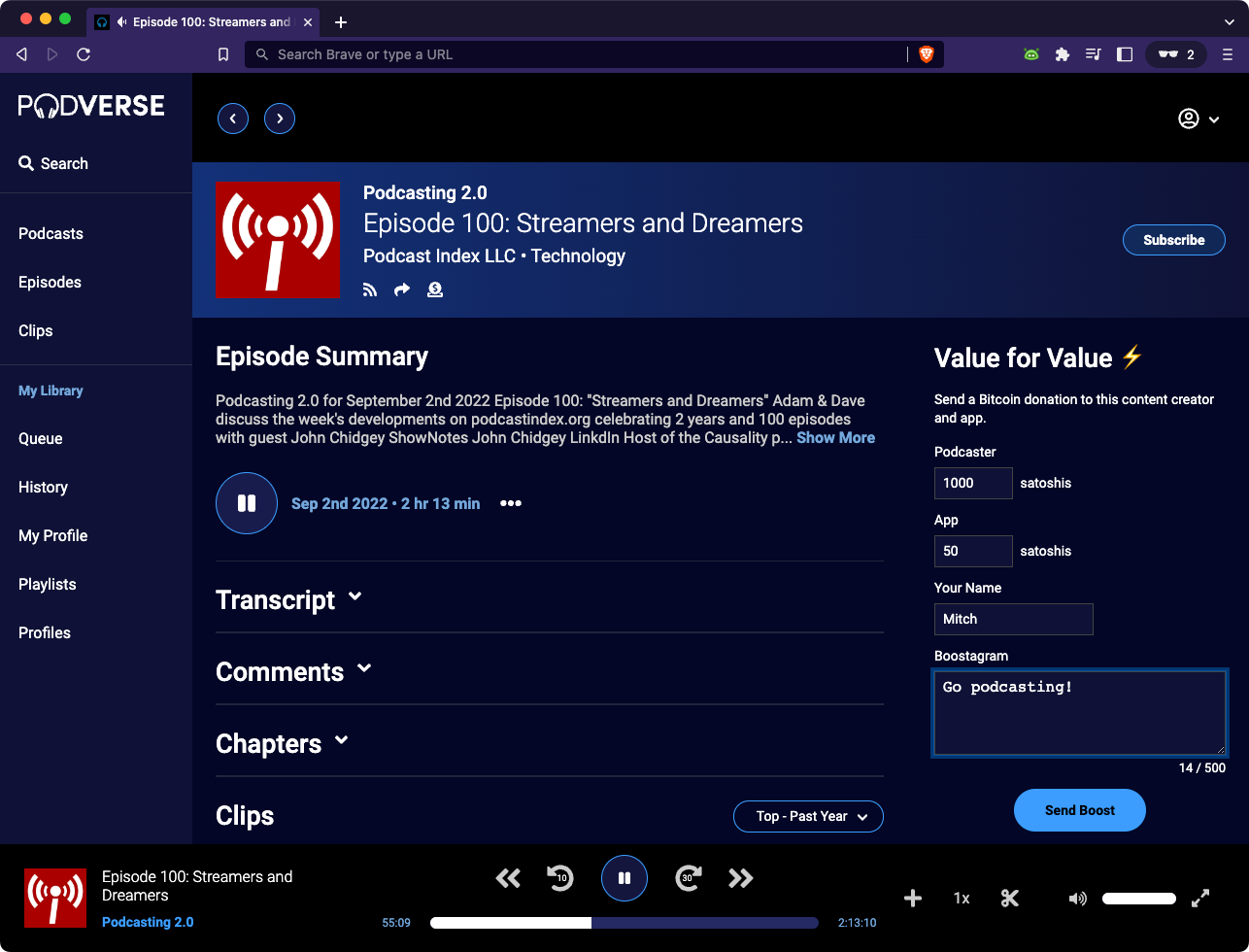
Type the values you want, then press "Send Boost". Alby should then present you with a confirmation form. If you press "Confirm", the Bitcoin should be sent to that recipient.
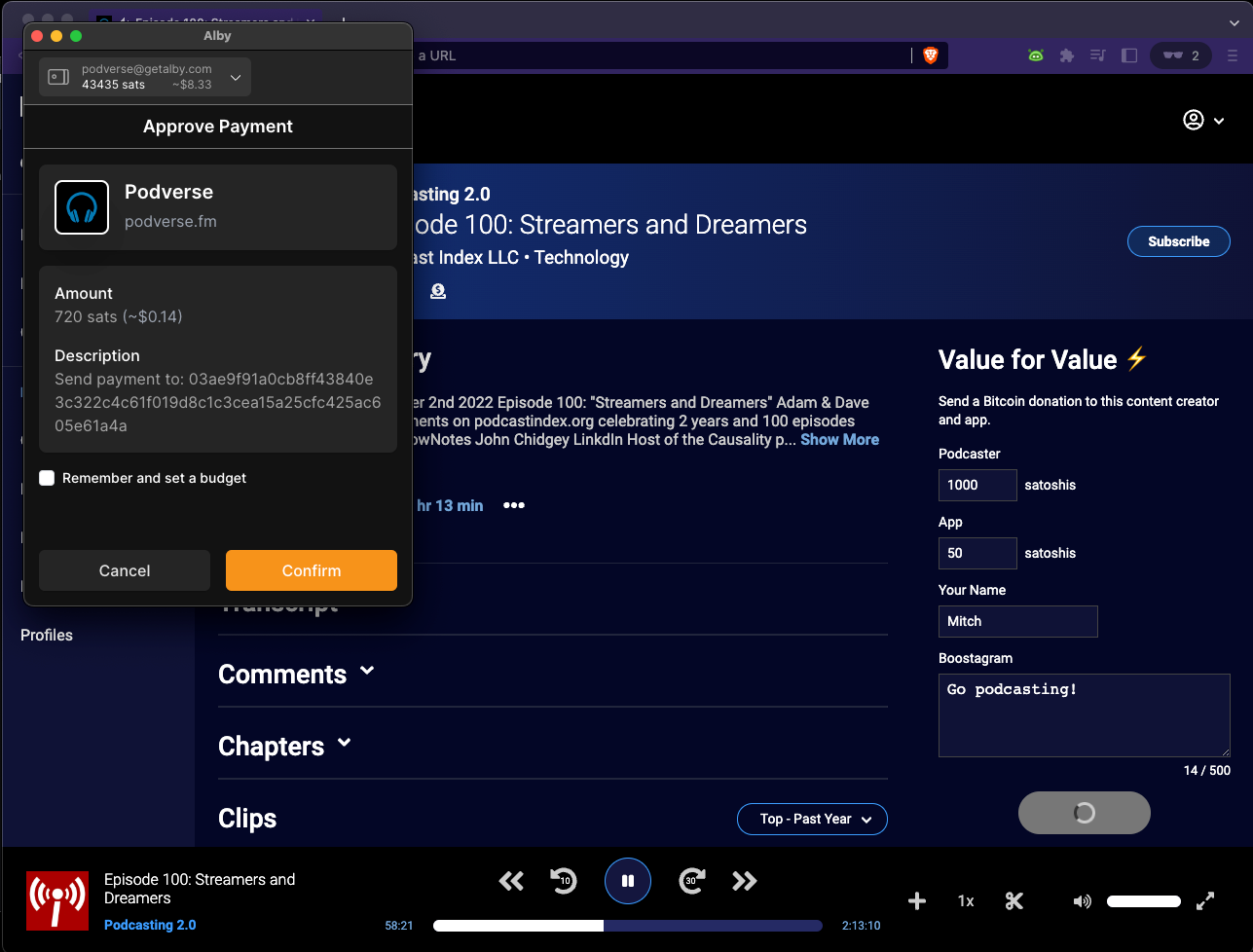
Some podcasts include multiple recipients to receive Bitcoin for every boostagram you send. Alby will prompt you to confirm each of those payments. If you would like to skip the confirmation prompts, see Alby budgets.
Conclusion
Thank you for supporting Podcasting 2.0 and open source software! Please let us know if you have any questions or feedback.
More info
value4value.info - more info and guides about Value for Value, maintained by Adam Curry and Gigi
